
What is Ag-Grid Infinite Scroll in Angular?
Ag-Grid infinite scroll Angular implementation allows you to efficiently handle large datasets by loading data on-demand as users scroll through your grid. This technique is essential for applications dealing with thousands or millions of records, providing smooth performance and excellent user experience.
In this comprehensive Ag-Grid infinite scroll example, I’ll show you how to implement server-side infinite scrolling in Angular using Ag-Grid’s infinite row model. This approach is perfect for displaying large datasets like GitHub issues, user lists, or any data that requires pagination.
Why Use Ag-Grid Infinite Scroll?
When dealing with large datasets in web applications, traditional approaches load all data at once, causing:
- Slow page loading times
- High memory usage
- Poor user experience
- Browser crashes with very large datasets
Ag-Grid infinite scroll Angular solves these problems by:
- Loading data in smaller batches
- Fetching data only when needed
- Maintaining smooth scrolling performance
- Reducing initial page load time
How Ag-Grid Infinite Scroll Works
Ag-Grid’s infinite scroll feature uses a combination of server-side pagination and row models. When users scroll down, Ag-Grid automatically requests the next batch of data from your server and appends it to the existing grid.
Available Row Models for Infinite Scroll
Ag-Grid provides three row models for infinite scrolling:
- Infinite Row Model (Community Edition) - What we’ll use in this example
- Server-Side Row Model (Enterprise Edition)
- Viewport Row Model (Enterprise Edition)
Since we’re using the Community Edition, we’ll implement the Infinite Row Model for our Ag-Grid infinite scroll example.
Prerequisites for Ag-Grid Infinite Scroll Angular
Before implementing Ag-Grid infinite scroll in Angular, ensure you have:
- Node.js version 12 or higher
- NPM or Yarn
- Angular CLI (
@angular/cli)
Step-by-Step Ag-Grid Infinite Scroll Implementation
Step 1: Create Angular Project
ng new ag-grid-infinite-scroll-project
cd ag-grid-infinite-scroll-project
Step 2: Install Ag-Grid Dependencies
npm install @ag-grid-community/all-modules@^27.3.0 ag-grid-community@^29.2.0 ag-grid-angular@^29.2.0
Step 3: Configure Ag-Grid Styles
Add the following imports to your styles.scss file:
@import 'ag-grid-community/styles/ag-grid.css';
@import 'ag-grid-community/styles/ag-theme-balham.css';
Step 4: Import AgGridModule
In your app.module.ts:
import { AgGridModule } from 'ag-grid-angular';
@NgModule({
imports: [
AgGridModule,
// ... other imports
]
})
export class AppModule { }
Step 5: Create TypeScript Interfaces
Create IGithubApi.ts file:
export interface IGithubIssue {
created_at: string;
number: string;
state: string;
title: string;
id: string;
}
export interface IGithubApi {
items: IGithubIssue[];
total_count: number;
}
export interface IGithubIssueSearchParams {
sort: string;
order: 'asc' | 'desc';
page: number;
per_page: number;
}
Step 6: Implement Ag-Grid Infinite Scroll Component
Here’s the complete implementation for Ag-Grid infinite scroll in Angular:
import { Component, OnInit } from '@angular/core';
import { ColDef, ColumnApi, GridApi, GridOptions, GridReadyEvent, ICellRendererParams, IDatasource, IGetRowsParams } from "ag-grid-community";
import { IGithubApi, IGithubIssue, IGithubIssueSearchParams } from './IGithubApi';
import { Observable } from "rxjs";
import { HttpClient } from "@angular/common/http";
@Component({
selector: 'app-root',
templateUrl: './app.component.html',
styleUrls: ['./app.component.scss']
})
export class AppComponent implements OnInit {
gridApi: GridApi;
columnApi: ColumnApi;
gridOptions: GridOptions = null;
searchParams: IGithubIssueSearchParams = {
sort: 'created',
order: 'desc',
page: 1,
per_page: 100
}
githubIssues: IGithubIssue[] = [];
constructor(private _httpClient: HttpClient) {}
ngOnInit() {
this.initializeGridOptions();
}
private initializeGridOptions() {
this.gridOptions = {
getRowNodeId: data => data.id,
columnDefs: this.getColumnDefinitions(),
rowModelType: 'infinite',
onGridReady: this.onGridReady.bind(this),
overlayLoadingTemplate: `<span class="ag-overlay-loading-center">No issues found.</span>`
};
}
onGridReady(params: GridReadyEvent) {
this.gridApi = params.api;
this.columnApi = params.columnApi;
this.loadGithubIssues();
}
loadGithubIssues() {
const dataSource: IDatasource = {
rowCount: undefined,
getRows: (params: IGetRowsParams) => {
this.getRepoIssues(this.searchParams).subscribe(response => {
this.githubIssues = response?.items;
let lastRow = -1;
if (response?.items?.length < this.searchParams?.per_page) {
lastRow = this.githubIssues?.length;
}
this.searchParams.page = this.searchParams.page + 1;
params.successCallback(this.githubIssues ?? [], lastRow);
}, error => {
params.failCallback();
});
},
};
this.gridOptions.api.setDatasource(dataSource);
}
getRepoIssues(searchParams: IGithubIssueSearchParams): Observable<IGithubApi> {
const href = 'https://api.github.com/search/issues';
const requestUrl = `${href}?q=repo:angular/components&sort=${searchParams?.sort}&order=${searchParams?.order}&page=${searchParams?.page}&per_page=${searchParams?.per_page}`;
return this._httpClient.get<IGithubApi>(requestUrl);
}
private getColumnDefinitions(): ColDef[] {
return [
{
flex: 1,
field: 'id',
headerName: 'ID',
cellRenderer: (params: ICellRendererParams) => {
if (params.value !== undefined) {
return params.value;
} else {
return '<img src="https://www.ag-grid.com/example-assets/loading.gif" alt="loading">';
}
}
},
{
flex: 1,
field: 'created_at',
minWidth: 130,
tooltipField: 'Created',
headerName: 'Created',
},
{
flex: 1,
field: 'state',
minWidth: 130,
tooltipField: 'State',
headerName: 'State'
},
{
flex: 1,
field: 'number',
minWidth: 130,
tooltipField: 'Number',
headerName: 'Number'
},
{
flex: 1,
field: 'title',
headerName: 'Title',
tooltipField: 'Title',
minWidth: 140
}
];
}
}
Step 7: Create HTML Template
<ag-grid-angular
*ngIf="gridOptions !== null"
class="ag-theme-balham-dark"
[style.height.%]="100"
[style.width.%]="100"
[gridOptions]="gridOptions">
</ag-grid-angular>
Key Features of This Ag-Grid Infinite Scroll Example
1. Infinite Row Model Configuration
rowModelType: 'infinite'
This tells Ag-Grid to use the infinite row model for server-side data loading.
2. Data Source Implementation
The IDatasource interface handles:
- Pagination logic
- API calls
- Data appending
- Loading states
3. Row Node ID
getRowNodeId: data => data.id
Ensures proper row identification and prevents duplicates.
Testing Your Ag-Grid Infinite Scroll Implementation
Run your application:
npm run start
You should see:
- Initial load of 100 GitHub issues
- Smooth scrolling performance
- Automatic loading of more data as you scroll
- No performance degradation with large datasets
Performance Benefits of Ag-Grid Infinite Scroll
This Ag-Grid infinite scroll example provides:
- Reduced Initial Load Time: Only loads first 100 records
- Memory Efficiency: Keeps only visible data in memory
- Smooth Scrolling: No lag when scrolling through thousands of records
- Scalability: Can handle millions of records without performance issues
Common Issues and Solutions
Issue 1: Data Not Loading
- Check your API endpoint
- Verify network requests in browser dev tools
- Ensure proper error handling
Issue 2: Duplicate Rows
- Implement proper
getRowNodeIdfunction - Check your pagination logic
- Verify API response structure
Issue 3: Performance Issues
- Optimize your API response time
- Consider implementing caching
- Use appropriate page sizes
Advanced Ag-Grid Infinite Scroll Features
Custom Loading Templates
overlayLoadingTemplate: `<span class="ag-overlay-loading-center">Loading more data...</span>`
Error Handling
getRows: (params: IGetRowsParams) => {
this.getRepoIssues(this.searchParams).subscribe(
response => {
// Success handling
},
error => {
params.failCallback();
}
);
}
Custom Styling
You can customize the appearance using CSS:
.ag-theme-balham-dark {
--ag-row-hover-color: rgba(255, 255, 255, 0.1);
--ag-selected-row-background-color: rgba(0, 123, 255, 0.3);
}
Conclusion
This Ag-Grid infinite scroll Angular implementation provides a robust solution for handling large datasets efficiently. The infinite row model ensures smooth performance while maintaining excellent user experience.
Key Takeaways:
- Ag-Grid infinite scroll is essential for large datasets
- The infinite row model provides optimal performance
- Proper error handling ensures reliability
- Customization options are extensive
Resources:
- Complete Code: GitHub Repository
- Live Demo: Netlify Demo
- Ag-Grid Documentation: Official Docs
This Ag-Grid infinite scroll example demonstrates best practices for implementing server-side infinite scrolling in Angular applications. Whether you’re building a data dashboard, admin panel, or any application requiring large data grids, this approach will provide the performance and user experience your users expect.
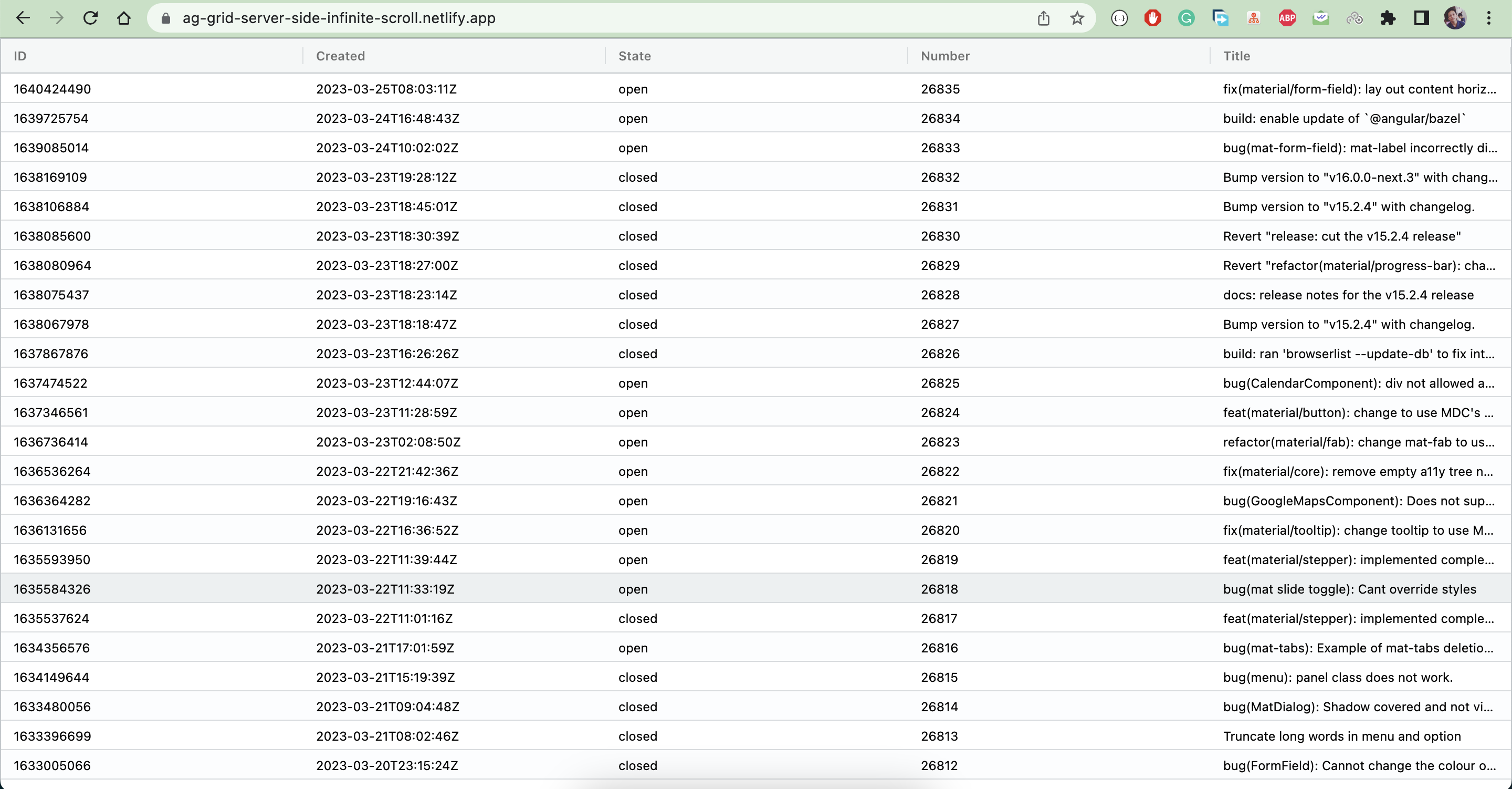
Next Steps: In my upcoming article, I’ll show you how to implement Ag-Grid server-side sorting to complement this infinite scroll functionality.
This comprehensive guide covers everything you need to know about implementing Ag-Grid infinite scroll in Angular. The step-by-step approach with practical examples makes it easy to follow and implement in your own projects.