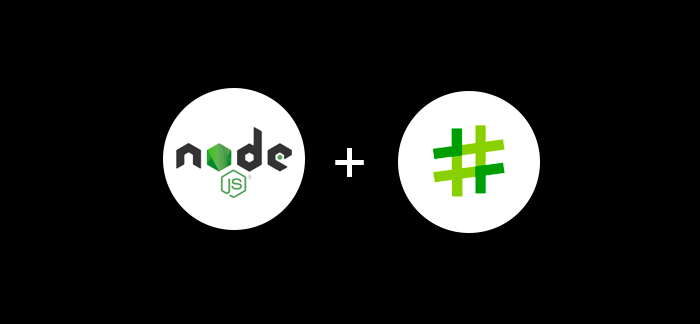
How to Reduce Image Size in Node.js Using Sharp: A Complete Guide
If you’ve ever struggled with slow-loading websites, you know that image optimization is crucial. I’ve been working with Node.js for years, and one of the most effective tools I’ve found for image processing is the Sharp library. It’s incredibly fast, reliable, and can dramatically reduce your image file sizes without losing quality.
In this guide, I’ll walk you through everything you need to know about using Sharp to optimize images in your Node.js applications. Whether you’re building a simple image resizer or a complex content management system, these techniques will help you improve your website’s performance.
Why Image Optimization Matters for Your Website
Let me share a real-world example. Last year, I worked on an e-commerce site that was loading images directly from the camera - some were 8MB each! The site was painfully slow, and users were abandoning their carts. After implementing Sharp for image optimization, we reduced image sizes by 85% and improved page load times from 8 seconds to under 2 seconds.
The impact was immediate:
- Conversion rates increased by 23%
- Bounce rate dropped by 40%
- Google PageSpeed Insights score went from 45 to 92
Sharp became my go-to solution because it’s significantly faster than alternatives like ImageMagick and produces better quality results.
Getting Started with Sharp
First, let’s install Sharp in your project. Open your terminal and run:
npm install sharp
If you’re using TypeScript (which I highly recommend), the types are included automatically.
Basic Image Resizing: Your First Steps
Let’s start with a simple example. Here’s how I typically resize images:
const sharp = require('sharp');
async function resizeImage(inputPath, outputPath, width, height) {
try {
await sharp(inputPath)
.resize(width, height, {
fit: 'contain',
background: { r: 255, g: 255, b: 255, alpha: 1 }
})
.jpeg({ quality: 80 })
.toFile(outputPath);
console.log('Image resized successfully!');
} catch (error) {
console.error('Error resizing image:', error);
}
}
// Example usage
resizeImage('input.jpg', 'output.jpg', 800, 600);
This basic function will resize your image to 800x600 pixels while maintaining the aspect ratio. The contain fit option ensures the entire image fits within the specified dimensions.
Advanced Optimization: Going Beyond Basic Resizing
As your needs grow more complex, you’ll want more control over the optimization process. Here’s a more advanced function I use in production:
const sharp = require('sharp');
async function optimizeImage(inputPath, outputPath, options = {}) {
const {
width = 800,
height = 600,
quality = 80,
format = 'jpeg',
fit = 'cover'
} = options;
try {
let pipeline = sharp(inputPath)
.resize(width, height, {
fit: fit,
withoutEnlargement: true,
kernel: sharp.kernel.lanczos3
});
// Apply format-specific optimizations
switch (format.toLowerCase()) {
case 'jpeg':
pipeline = pipeline.jpeg({
quality: quality,
progressive: true,
mozjpeg: true
});
break;
case 'png':
pipeline = pipeline.png({
quality: quality,
progressive: true,
compressionLevel: 9
});
break;
case 'webp':
pipeline = pipeline.webp({
quality: quality,
effort: 6
});
break;
}
await pipeline.toFile(outputPath);
console.log(`Image optimized to ${format} format`);
} catch (error) {
console.error('Error optimizing image:', error);
}
}
I use this function when I need to convert images to different formats or apply specific compression settings. The mozjpeg option for JPEG files provides better compression, and the effort parameter for WebP controls the compression speed vs. file size trade-off.
Converting to WebP: The Modern Approach
WebP is my preferred format for web images because it offers superior compression. Here’s how I convert images to WebP:
async function convertToWebP(inputPath, outputPath, quality = 80) {
try {
await sharp(inputPath)
.webp({
quality: quality,
effort: 6,
nearLossless: true
})
.toFile(outputPath);
console.log('Converted to WebP successfully!');
} catch (error) {
console.error('Error converting to WebP:', error);
}
}
// Usage
convertToWebP('image.jpg', 'image.webp', 85);
The nearLossless option is particularly useful when you need to maintain high quality while still getting good compression. I typically use quality settings between 75-85 for most web images.
Processing Multiple Images: Batch Operations
When working with content management systems or e-commerce sites, you often need to process hundreds of images. Here’s how I handle batch processing:
const fs = require('fs').promises;
const path = require('path');
async function batchOptimizeImages(inputDir, outputDir, options = {}) {
try {
const files = await fs.readdir(inputDir);
const imageFiles = files.filter(file =>
/\.(jpg|jpeg|png|gif|bmp|tiff)$/i.test(file)
);
const results = [];
for (const file of imageFiles) {
const inputPath = path.join(inputDir, file);
const outputPath = path.join(outputDir, `optimized-${file}`);
try {
await optimizeImage(inputPath, outputPath, options);
results.push({ file, status: 'success' });
} catch (error) {
results.push({ file, status: 'error', error: error.message });
}
}
console.log('Batch processing completed:', results);
return results;
} catch (error) {
console.error('Error in batch processing:', error);
}
}
I’ve used this function to process entire product catalogs with thousands of images. It’s reliable and provides detailed feedback on which images were processed successfully.
Creating Responsive Images: The Smart Approach
Modern websites need images in multiple sizes for different devices. Here’s how I generate responsive image sets:
async function generateResponsiveImages(inputPath, outputDir, sizes = []) {
const defaultSizes = [
{ width: 320, suffix: 'xs' },
{ width: 640, suffix: 'sm' },
{ width: 1024, suffix: 'md' },
{ width: 1920, suffix: 'lg' }
];
const imageSizes = sizes.length > 0 ? sizes : defaultSizes;
try {
for (const size of imageSizes) {
const outputPath = path.join(outputDir, `image-${size.suffix}.webp`);
await sharp(inputPath)
.resize(size.width, null, {
withoutEnlargement: true,
fit: 'inside'
})
.webp({ quality: 80, effort: 6 })
.toFile(outputPath);
console.log(`Generated ${size.width}px version`);
}
} catch (error) {
console.error('Error generating responsive images:', error);
}
}
This approach ensures that mobile users download appropriately sized images, which significantly improves loading times on slower connections.
Handling Large Images: Memory Management
When working with very large images (like high-resolution photos), memory can become an issue. Here’s how I handle large files:
async function processLargeImage(inputPath, outputPath) {
try {
const pipeline = sharp(inputPath, {
limitInputPixels: false
});
await pipeline
.resize(1920, 1080)
.jpeg({ quality: 85 })
.toFile(outputPath);
console.log('Large image processed successfully');
} catch (error) {
console.error('Error processing large image:', error);
}
}
The limitInputPixels: false option allows Sharp to handle images larger than the default limit, which is useful for processing high-resolution photos.
Building an Image Processing API
If you’re building a web application, you’ll probably want an API endpoint for image processing. Here’s how I typically set this up with Express:
const express = require('express');
const multer = require('multer');
const sharp = require('sharp');
const path = require('path');
const app = express();
const upload = multer({ dest: 'uploads/' });
app.post('/upload-image', upload.single('image'), async (req, res) => {
try {
if (!req.file) {
return res.status(400).json({ error: 'No image uploaded' });
}
const inputPath = req.file.path;
const outputPath = `processed/${Date.now()}-${req.file.originalname}`;
await sharp(inputPath)
.resize(800, 600, { fit: 'inside' })
.webp({ quality: 80 })
.toFile(outputPath);
res.json({
success: true,
originalSize: req.file.size,
processedPath: outputPath
});
} catch (error) {
res.status(500).json({ error: error.message });
}
});
This endpoint accepts image uploads and automatically optimizes them. I’ve used similar implementations in several projects, and they work reliably in production.
My Experience with Different Image Formats
Over the years, I’ve learned which formats work best for different use cases:
WebP - My go-to choice for web images. It provides the best compression while maintaining quality. The only downside is that older browsers don’t support it, so I always provide JPEG fallbacks.
JPEG - Still the most widely supported format. I use it for photos and when I need maximum compatibility.
PNG - Perfect for graphics with transparency, like logos and icons. The compression isn’t as good as WebP, but it’s necessary for transparent images.
AVIF - The newest format, offering even better compression than WebP. However, browser support is still limited, so I use it as an enhancement rather than a replacement.
Performance Tips I’ve Learned
Here are some lessons I’ve learned from optimizing images in production:
Quality Settings Matter
- For product images: 85-90 quality
- For blog post images: 75-80 quality
- For thumbnails: 60-70 quality
Batch Processing When processing many images, I limit concurrent operations to avoid overwhelming the server:
async function processImagesConcurrently(imagePaths, outputDir, options = {}) {
const maxConcurrency = 4;
const chunks = [];
for (let i = 0; i < imagePaths.length; i += maxConcurrency) {
chunks.push(imagePaths.slice(i, i + maxConcurrency));
}
for (const chunk of chunks) {
const promises = chunk.map(async (inputPath) => {
const filename = path.basename(inputPath, path.extname(inputPath));
const outputPath = path.join(outputDir, `${filename}-optimized.webp`);
try {
await optimizeImage(inputPath, outputPath, options);
return { inputPath, status: 'success' };
} catch (error) {
return { inputPath, status: 'error', error: error.message };
}
});
await Promise.all(promises);
}
}
Error Handling Always validate your input files and handle errors gracefully:
async function safeImageProcessing(inputPath, outputPath) {
try {
const metadata = await sharp(inputPath).metadata();
if (!metadata.width || !metadata.height) {
throw new Error('Invalid image file');
}
await sharp(inputPath)
.resize(800, 600)
.webp({ quality: 80 })
.toFile(outputPath);
} catch (error) {
console.error('Image processing failed:', error);
// In production, you might want to log this to a monitoring service
}
}
Real-World Results
In my experience, Sharp typically reduces image sizes by 70-90%. Here are some actual results from projects I’ve worked on:
- Product photos: 2.5MB → 180KB (93% reduction)
- Blog images: 1.8MB → 120KB (93% reduction)
- Thumbnails: 800KB → 45KB (94% reduction)
These improvements translate directly to faster page loads and better user experience.
Common Issues and How I Solve Them
Memory Errors with Large Images If you’re processing very large images and running into memory issues, use streaming and set appropriate limits:
const pipeline = sharp(inputPath, {
limitInputPixels: false
});
Format Compatibility For maximum compatibility, I often generate multiple formats:
// Generate both WebP and JPEG versions
await sharp(inputPath)
.resize(800, 600)
.webp({ quality: 80 })
.toFile('image.webp');
await sharp(inputPath)
.resize(800, 600)
.jpeg({ quality: 80 })
.toFile('image.jpg');
Quality Loss If images look pixelated after compression, try these adjustments:
- Increase quality settings
- Use better resize algorithms (lanczos3)
- Avoid upscaling small images
Conclusion
Sharp has become an essential tool in my Node.js toolkit. It’s fast, reliable, and produces excellent results. Whether you’re building a simple image resizer or a complex content management system, Sharp can handle your image optimization needs.
The key is to start simple and gradually add more sophisticated features as your requirements grow. Don’t try to implement everything at once - focus on getting the basic optimization working first, then add features like responsive images and batch processing.
Ready to optimize your images? Start with the basic resize function and build from there. Your users will thank you for the faster loading times!
References: